After a highly anticipated event, Apple has unveiled the developer beta of iOS 18. Excitingly, this beta version is available to everyone, including non-developers, for free. If you’re eager to test out the early version of the new OS, here’s how you can install it on your iPhone or iPad.

Important Considerations Before Installation
Before diving into the installation process, it’s crucial to note that beta software, particularly early developer betas, is typically unfinished and may contain bugs. Consider carefully before installing it on a primary device that you rely on daily. Additionally, these betas might not include all the features planned for the final release. Your experience may vary depending on the apps you use. It is highly recommended to back up your device’s data to safeguard against potential issues.
New Features in iOS 18
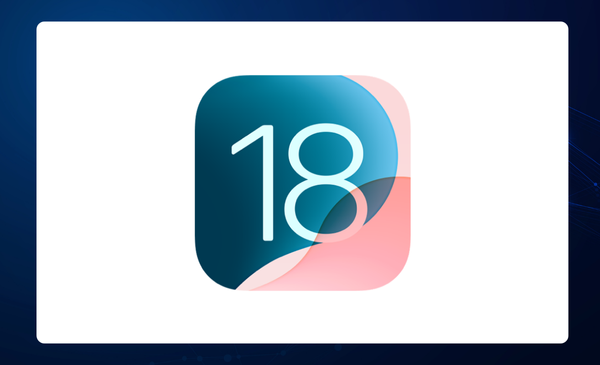
iOS 18 brings a host of exciting new features:
- Apple Intelligence: This new AI system from Apple is set to be available this fall.
- Customizable Homescreen and Control Center: Enhanced personalization options for a more tailored user experience.
- App Authorization: The ability to require specific authorization for certain apps.
- Expressive Messages App: New tools and features for a richer messaging experience.
- Revamped Photos App: Significant updates and improvements to photo management and editing.
Supported Devices for iOS 18
iOS 18 and iPadOS 18 are compatible with the following devices:
- iPhone 15 Pro and iPhone 15 Pro Max
- iPad and Mac devices with M1 and later
Note: The Apple Intelligence beta, when released this fall, will initially support only US English on the iPhone 15 Pro, iPhone 15 Pro Max, and iPads and Macs with M1 and later.
How to Install the Beta
To install the iOS 18 or iPadOS developer beta, follow these steps:
- Enroll in Apple’s Beta Software Program: Visit the Apple Beta Software Program website and sign up with your Apple ID.
- Download the Configuration Profile: Once signed up, download the configuration profile to your device.
- Install the Profile: Go to Settings > General > Profile, then install the profile.
- Restart Your Device: After installing the profile, restart your device.
- Update to the Beta: Go to Settings > General > Software Update and download the iOS 18 beta.
By following these steps, you can explore the latest features and enhancements Apple has introduced in iOS 18 and iPadOS 18. Always remember to proceed with caution and ensure your data is backed up before installation.
iPad
- iPad Pro (M4)
- iPad Pro 12.9-inch (third-gen and later)
- iPad Pro 11-inch (first-gen and later)
- iPad Air (M2)
- iPad Air (third-gen and later)
- iPad (seventh-gen and later)
- iPad Mini (fifth-gen and later)
iPhone
- iPhone 15
- iPhone 15 Plus
- iPhone 15 Pro
- iPhone 15 Pro Max
- iPhone 14
- iPhone 14 Plus
- iPhone 14 Pro
- iPhone 14 Pro Max
- iPhone 13
- iPhone 13 Mini
- iPhone 13 Pro
- iPhone 13 Pro Max
- iPhone 12
- iPhone 12 Mini
- iPhone 12 Pro
- iPhone 12 Pro Max
- iPhone 11
- iPhone 11 Pro
- iPhone 11 Pro Max
- iPhone XS
- iPhone XS Max
- iPhone XR
- iPhone SE (second-gen or later)
How to Install the iOS 18 Developer Beta
Apple has streamlined the process of installing beta releases of iOS and iPadOS. Here’s how to install the iOS 18 developer beta on your iPhone. (The process for iPadOS is nearly identical.)
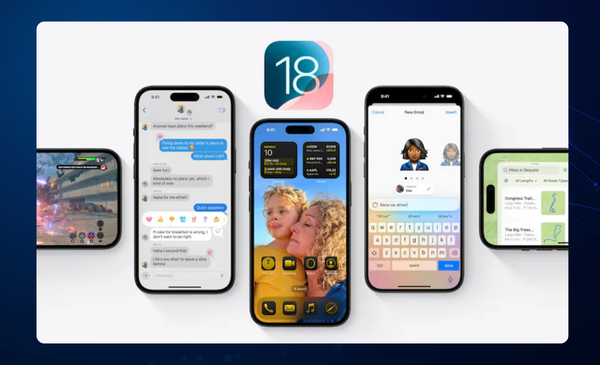
Prerequisites
- Check Your Current iOS Version: Ensure your iPhone is running iOS 16.4 or later by navigating to Settings > General > About.
- Developer Account: If you haven’t signed up for the developer beta, visit the Apple Developer website and enroll by scrolling down to “Start Your Enrollment.” If you already have an account, simply sign in and select “Download.” Also, make sure to enable Developer Mode by going to Settings > Privacy & Security.
Installation Steps
- Access Beta Updates:
- Go to Settings > General > Software Update.
- You should see a “Beta Updates” option under “Automatic Updates.” Select it.
- Ensure the correct Apple ID is displayed at the bottom of the screen. If not, tap on the ID and choose “Use a different Apple ID.”
- Select the Beta Version:
- Under “Beta Updates,” choose “iOS 18 Developer Beta” (or “iPadOS 18 Developer Beta” for iPad).
- Download and Install:
- Return to Settings > General > Software Update.
- The beta update should appear; select “Download and Install.”
- Follow the on-screen instructions to complete the installation.
Additional Tips
- Backup Your Device: Before installing the beta, back up your data to iCloud or your computer using iTunes. This ensures you can restore your device if anything goes wrong.
- Expect Bugs: As this is a developer beta, you might encounter bugs and instability. Consider installing it on a secondary device if possible.
- Stay Updated: Apple frequently releases updates for beta software. Regularly check for new updates to get the latest fixes and improvements.
By following these steps, you can explore the new features and enhancements in iOS 18. Enjoy testing out the latest capabilities of Apple’s upcoming software!

Subtly charming pop culture geek. Amateur analyst. Freelance tv buff. Coffee lover