After a successful beta testing phase with developers and the public, Apple has started rolling out the stable build of macOS Monterey to all Mac users. First announced at the WWDC 2021 event in June, macOS Monterey brings several feature upgrades to Safari, FaceTime, AirPlay, and more.
As the successor to macOS Big Sur, macOS Monterey offers a range of new features designed to enhance user experience and productivity. Here’s a look at what’s included in this latest release from Apple.
1. Tab Groups in Safari
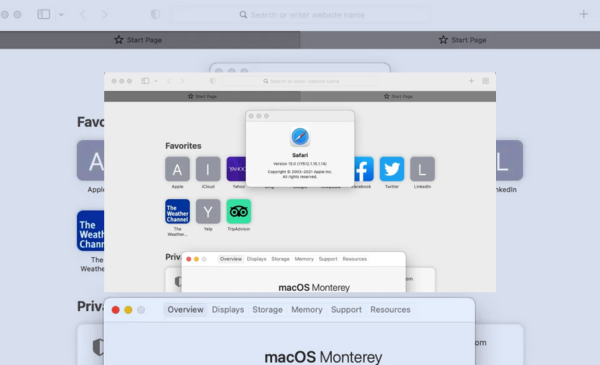
macOS Monterey introduces Tab Groups in Safari to help manage multiple tabs more efficiently. Users can create specific groups of tabs and switch between them easily. These Tab Groups are synced across all devices in the Apple ecosystem, ensuring a seamless browsing experience. Additional improvements to Safari include a redesigned sidebar, Intelligent Tracking Prevention, and a compact tab bar for Smart Search.
2. FaceTime Enhancements
With the growing trend of remote work and e-learning, Apple has enhanced FaceTime to offer a more immersive experience. The new Portrait mode blurs the background and focuses on the subject for clearer video quality, similar to the feature found in mobile cameras. This can be enabled through the Control Center by tapping the camera icon.
FaceTime now also includes spatial audio and voice isolation mode, making conversations sound more natural and reducing background noise. Additionally, users can share a weblink to join FaceTime calls on the web, allowing non-Apple users to participate in group calls.
3. Focus Mode
Previously available on iOS 15 and iPadOS 15, Focus mode is now available on macOS Monterey. This feature allows users to customize notification preferences, work schedules, status, and more. Focus mode helps users concentrate by setting specific times for Do Not Disturb, sleep, fitness sessions, gaming, reading, driving, and other personal tasks. It can be accessed and customized directly from the Control Center.
4. Quick Note
macOS Monterey introduces Quick Note, a feature that lets users create notes instantly by moving the cursor to the bottom-right corner of the screen. This pops up a small window for note-taking, which is then saved in the Notes app and synced across all Apple devices. Users can tag notes with hashtags for easy organization and retrieval.
5. AirPlay to Mac
Mac devices running macOS Monterey can now function as AirPlay receivers. This feature is particularly useful for professionals who need to cast content from their iPads or iPhones to a Mac and then to a connected projector. The setup process is straightforward, making it easy to share presentations and media.
6. Animated Memoji Avatar
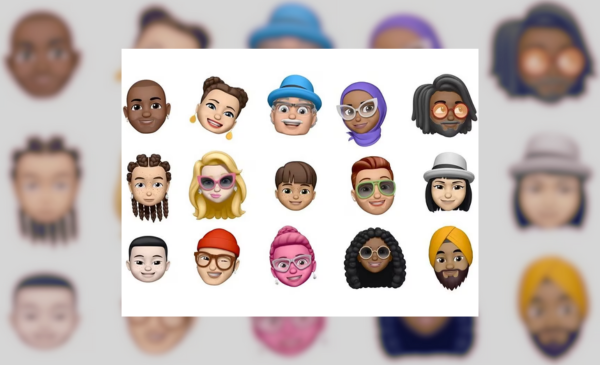
With macOS Monterey, users can create and customize their Memoji avatars to use as their device’s profile picture. Options include new glasses, eye colors, multicolored headwear, and Memoji stickers, adding a personal touch to the user experience.
7. Shortcuts
The Shortcuts app, previously available on iOS, is now integrated into macOS Monterey. Users can create custom shortcuts for frequently used tasks and access them through various means, including the menu bar, dock, Finder, Gallery, Spotlight, and Siri. Shortcuts can also be synced across iPhone and iPad for a unified experience.
8. Erase and Restore
Erasing data from an old Mac device has been simplified in macOS Monterey. Users can now easily erase all contents and settings by going to System Preferences, selecting Erase All Contents and Settings, and following the prompts. This feature streamlines the process of preparing a device for resale or donation.
How to Install macOS Monterey on Mac Devices
Apple is offering macOS Monterey as a free upgrade for eligible devices. To download and install the new operating system, follow these steps:
- Go to System Preferences.
- Click on the Software Update icon.
- If your Mac is eligible for the update, you will see an option to Upgrade Now to macOS Monterey. Click this option to start the download.
- Follow the on-screen instructions to complete the installation. Note that your device may restart several times during the process.
Enjoy the new features and enhancements that macOS Monterey has to offer, designed to make your Mac experience more powerful and productive.

Subtly charming pop culture geek. Amateur analyst. Freelance tv buff. Coffee lover
