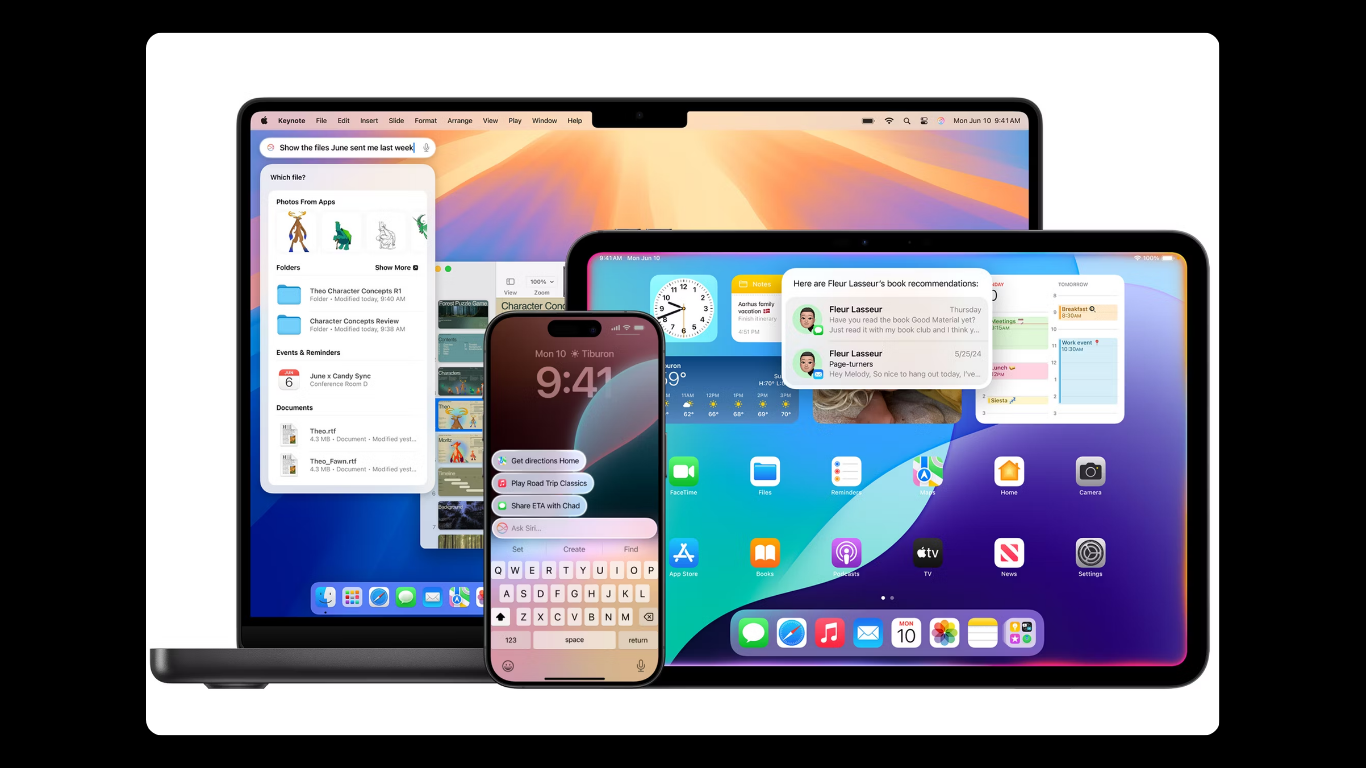With the introduction of iOS 18 and macOS Sequoia, Apple has unveiled a groundbreaking feature called iPhone Mirroring, allowing seamless control of your iPhone directly from your Mac desktop. Initially showcased at WWDC in June, this feature is now accessible through the iOS 18 dev beta 2 release. Here’s a comprehensive guide on how to set it up and make the most of it.
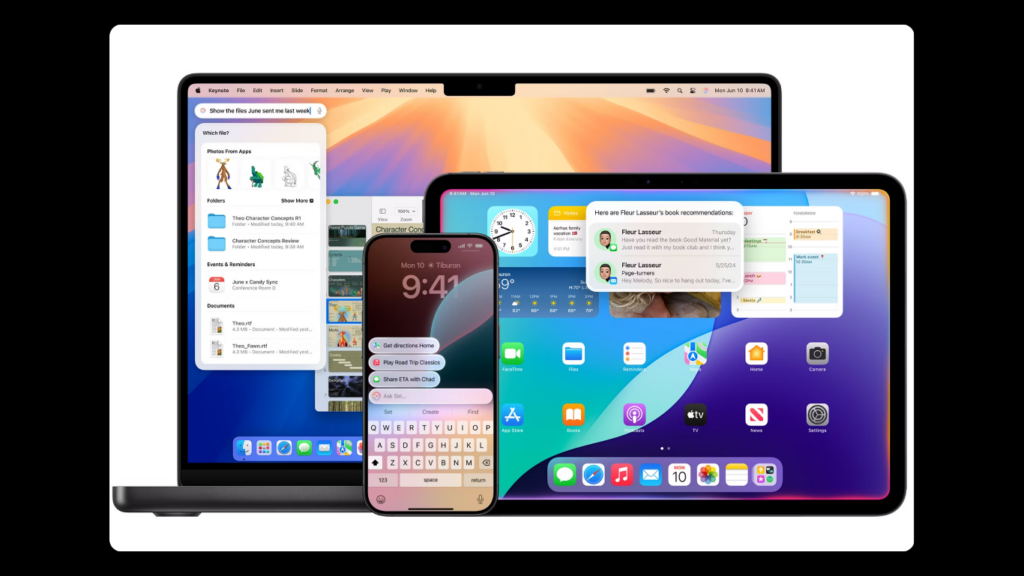
How to Use iPhone Mirroring in iOS 18

Before diving into iPhone Mirroring, ensure your devices meet the requirements: iPhone with iOS 18 dev beta 2 or newer, and a Mac running macOS Sequoia dev beta 2 or newer. It’s advisable to install these betas on secondary devices due to potential instability.
- Installing Betas:
- To install iOS 18 beta, follow the instructions provided by Apple for developers.
- On your Mac, navigate to System Preferences > Software Update > Beta Updates to install the latest macOS Sequoia developer beta. Back up your Mac beforehand to avoid data loss.
- Setting Up iPhone Mirroring:
- Locate the iPhone Mirroring application on your Mac using Launchpad or the search bar. It may also appear in the dock after updating to macOS Sequoia.
- Upon launching, follow the setup instructions to establish the initial connection between your iPhone and Mac. Both devices must be on the same Wi-Fi network, have Bluetooth enabled, and be logged in with the same Apple ID.
- Unlock your iPhone when prompted and confirm the connection.
- Using iPhone Mirroring:
- Once connected, your iPhone screen will appear in a resizable window on your Mac’s display.
- Notifications from your iPhone will be mirrored to your Mac, allowing you to respond directly.
- Drag and drop files between your iPhone and Mac desktops for seamless transfer.
- Enjoy watching videos from your iPhone directly on your Mac, ensuring impressive audio and video quality.
Features and Limitations
While iPhone Mirroring offers significant benefits, there are some limitations:
- Security Options: Choose between automatic authentication for quick access or manual authentication for enhanced security.
- Functional Restrictions: Currently, you cannot access the iPhone’s camera or microphone through the mirrored interface.
- User Interface: The window size of iPhone Mirroring cannot be adjusted, and landscape mode is supported selectively depending on the app.
Conclusion
Despite some initial limitations and potential beta-related performance issues, iPhone Mirroring represents a significant leap in integrating iOS and macOS functionality. It provides users with enhanced productivity by allowing them to manage their iPhones directly from their Macs, facilitating seamless multitasking and content management.
As Apple continues to refine iOS 18 and macOS Sequoia through subsequent updates, we can expect improvements in performance and functionality, making iPhone Mirroring an indispensable tool for users looking to streamline their digital workflows.

Subtly charming pop culture geek. Amateur analyst. Freelance tv buff. Coffee lover