So, you’re locked out of your Apple Watch. Maybe you forgot your passcode and entered it incorrectly too many times. Or perhaps your watch’s screen was accidentally activated, and you unintentionally entered the wrong passcode repeatedly. Regardless of how it happened, the result is the same: a concerning message that reads, “Too Many Passcode Attempts; Reset Apple Watch and pair again.”

This situation can be frustrating, especially if you’ve never encountered it before. Unfortunately, the reset alert on the watch provides no instructions for actually resetting the device. Since you can’t access the watch’s settings while locked out, and pressing the device’s buttons seems unhelpful, figuring out how to reset it can be quite challenging. Having experienced this myself, I understand how confusing it can be.
Why Does This Happen?
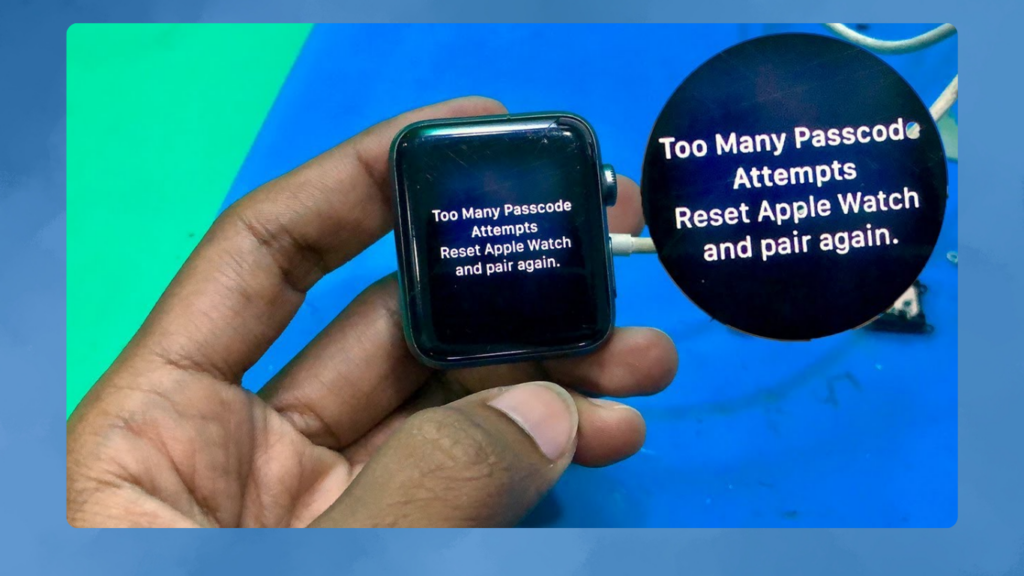
Apple Watch has a security feature that locks the device after too many incorrect passcode attempts to protect your data. This ensures that if someone else tries to access your watch, they won’t be able to get your personal information.
Resetting Your Apple Watch Without a Passcode
If you’re locked out, you’ll need to reset your Apple Watch. Here’s how to do it:
- Place Your Apple Watch on Its Charger
- This step is crucial because the reset process will not work unless the watch is charging.
- Press and Hold the Side Button
- Press and hold the side button (the longer button) until you see the Medical ID and Emergency Call options appear on the screen.
- Press and Hold the Digital Crown
- After holding the side button, press and hold the Digital Crown (the round button). After a few moments, a Reset option will appear on the screen.
- Choose Reset
- Tap on Reset, then tap Reset again to confirm your choice. Your Apple Watch will start erasing all content and settings.
- Set Up Your Apple Watch
- Once the reset is complete, you can set up your Apple Watch like new. Follow the on-screen instructions to pair it with your iPhone and restore from a backup if you have one.
Additional Tips
- Back Up Your Data: Regularly back up your Apple Watch data to avoid losing important information. Your Apple Watch automatically backs up to your paired iPhone, so make sure your iPhone is backed up to iCloud or a computer.
- Use a Memorable Passcode: To prevent future lockouts, use a passcode that you can easily remember but is still secure. Avoid using easily guessable codes like “1234” or “0000.”
- Enable Unlock with iPhone: If you often forget your Apple Watch passcode, consider enabling the “Unlock with iPhone” feature. This way, your watch will automatically unlock when you unlock your iPhone.
When to Contact Apple Support
If you’ve tried these steps and still can’t reset your Apple Watch, it might be time to contact Apple Support. There could be an issue with the hardware or software that needs professional assistance.
Recap: Steps to Reset Your Apple Watch
If you’re locked out of your Apple Watch, follow these steps to reset it without the passcode:
- Ensure the watch is on its charger.
- Press and hold the side button until Medical ID and Emergency Call options appear.
- Press and hold the Digital Crown until the Reset option appears.
- Confirm the reset by tapping Reset and then Reset again.
- Set up your Apple Watch as new or restore from a backup.
By following these steps, you can regain access to your Apple Watch and get it working like new again. Remember, it’s always a good idea to familiarize yourself with your device’s features and security settings to avoid future issues.

Subtly charming pop culture geek. Amateur analyst. Freelance tv buff. Coffee lover
