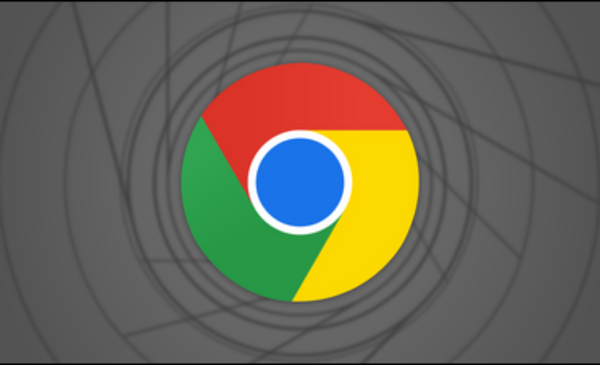A new search bar has been added to the desktop version of Google Chrome, making it easier for users to locate the information they need.
There are now three site search shortcuts in the desktop Chrome app, as per an announcement by Google. The address bar will then function as a search bar, allowing users to look through their open tabs, bookmarks, and history. The @tab, @bookmark, and @history features are the new ways to access these features quickly.
With Google’s new @tabs shortcut, multitaskers can quickly sort through their browser’s many tabs. Simply typing “@tabs” into the address bar will narrow your search to to the currently active tab.
In addition to Chrome’s tab groups, this will let users sift through their many tabs and quickly locate the information they want.
With the new bookmark shortcut, Chrome can suggest results that might fit your needs. Google’s browser will automatically scan your bookmarks, menu, and folders to provide you with relevant choices. Same as before, just enter “@bookmarks” into the address box and start typing to find your bookmarks.
Looking through one’s own browser history can be a little nerve-wracking. With Google’s history shortcut, you won’t have to waste time attempting to recall your previous searches to re-visit a previous shopping cart or article.
Users of Chrome may quickly access previously visited sites by typing @history into the URL bar. If you normally have to go into your browser’s history and type in a search there, this is a much more efficient alternative. No matter how recent or distant your search is, typing @history into the address bar will provide relevant ideas.
Knowing that entering the “@” sign into an empty address bar will provide these three more possibilities is a useful trick to have in your back pocket.

Subtly charming pop culture geek. Amateur analyst. Freelance tv buff. Coffee lover